Choose Your Option
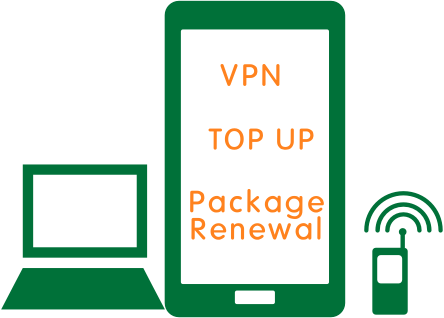
testeetaetete
| Customize Tips | [Phone number] text = Start with +86 [Top u credit] text = Receiving new full allowance for next 30 days period; Unused data rollover. [International call credit] text = International call rate: USA,Canada, Hongkong,Singapore CNY 0.30 per minute / South Korea, Thailand, Malaysia,Russia CNY 0.90 per minute / Macau, Taiwan CNY 1.20 per minute / UK,France,Germany,Japan,Finland,Australia,Hungary,Indonesia,Vietnam CNY 3.00 per minute / Other Countries CNY 3.50 per minute |
|---|---|
| Coupon Text | <p style="font-size:12px;"> </p> <strong style="font-size:24px;"> Installation and Start Guide (eSIM)</strong> <br/> <br/><strong style="font-size:17px;"><ins><a href="https://www.3gsolutions.com.cn/topup-vpn-package-renewal.html#e1.1">1. When to install and start eSIM?</a></ins></strong><br/> <strong style="font-size:17px;"><ins><a href="https://www.3gsolutions.com.cn/topup-vpn-package-renewal.html#e1.2">2. What to be aware of before install eSIM?</a></ins></strong><br/> <strong style="font-size:17px;"><ins><a href="https://www.3gsolutions.com.cn/topup-vpn-package-renewal.html#e1.3">3. Installation & Start Guide for iPhone</a></ins></strong><br/> <strong style="font-size:17px;"><ins><a href="https://www.3gsolutions.com.cn/topup-vpn-package-renewal.html#e1.4">4. Installation & Start Guide for Android (Samsung)</a></ins></strong><br/> <strong style="font-size:17px;"><ins><a href="https://www.3gsolutions.com.cn/topup-vpn-package-renewal.html#e1.5">5. Installation & Start Guide for Android ( (Google Pixel)</a></ins></strong> </br> <br/> <br/> <br/> <p id="e1.1"><strong style="font-size:16px;"> 1. When to install and start eSIM?</strong></p> You can install the eSIM in advance before you leave for China. And start when you arrive in China or need it. Just make sure to activate your plan within 120 days of purchase date. After that, it will automatically activate and start the expiry. <br/> <br/> <br/> <p id="e1.2"><strong style="font-size:16px;"> 2. What to be aware of before install eSIM?</strong></p> *** Before install eSim on your device, please be aware of the following: *** <br/> #1. Please note that the eSim can be installed once. After you install eSim on one device, the QR code (and manually installation code) will become invalid immediately. Hence please install eSim on the right device you plan to bring to China. <br/> #2. Do not remove the eSIM from your device. <br/> #3. You must have the QR code on another screen or device to scan it with your phone. <br/> #4. Make sure you have a stable internet connection throughout the process. <br/> <br/> <br/> <p id="e1.3"><strong style="font-size:16px;"> 3. Installation & Start Guide for iPhone</strong></p> # 1 Install your eSIM <br/> Installation with QR code or manually installation codes <br/> a. Open your email we sent you on other device to find the QR code (Please also check your spam mail in case it goes into spam folder). Or take a photo on the QR code with a spare phone. <br/> b. Go to “Settings”, then “Cellular”, then tap “Add eSIM” and tap " Use QR code" to scan QR code from there or tap "Enter Details Manually" and manually enter activation code we sent you. <br/> c. After several seconds, a popup window says " Your new eSIM from xxxx is ready to activate", tap "Continue" and it will start activating. No worry it won't start to count days until you arrive in China and connect to local network. <br/> d. After about 30 seconds, a popup window says "Cellular Setup Complete - Your xxxx eSIM is now active on this phone". Tap "Done". And you completed installation of eSIM. <br/><br/> #2 Start your eSIM <br/> 1.1 Go to Settings > Cellular / SIMs, Tap this eSIM label and turn this line on. Back to upper level. <br/> 1.2 Tap this eSIM label again, Toggle on "Data Roaming". <br/> 1.3 Back to upper level. Cellular Data / select this eSIM line as default line. Keep “Allow Mobile Data Switching” turned off to avoid additional roaming charges. <br/> <br/> <br/> <p id="e1.4"><strong style="font-size:16px;"> 4. Installation & Start Guide for Android (Samsung)</strong></p> # 1 Install your eSIM <br/> Installation with QR code or manually installation codes <br/> Go to Settings > Connections > SIM Card Manager > + Add eSIM (Add Mobile Plan) > Scan QR code from Service Provider or Tap on the "Enter activation code" and manually enter activation code we sent you. <br/> <br/> #2 Start your eSIM <br/> Go to Settings > Connections > SIM Card Manager > Preferred SIMs > Mobile data, select this eSIM line. Go back to Connections > Mobile networks, turn on Data roaming <br/> <br/> <br/> <p id="e1.5"><strong style="font-size:16px;"> 5. Installation & Start Guide for Android ( (Google Pixel): </strong></p> # 1 Install your eSIM <br/> Installation with QR code or manually installation codes <br/> Go to Settings > Network and Internet > SIMs > Add More> Download a SIM instead, and then scan the QR code <br/> <br/> #2 Start your eSIM <br/> Go to Settings > Network and Internet > SIMs >Tap this eSIM line > Toggle on Use SIM > select this eSIM line for data on popup window > turn on Roaming <br/> |
| Customize Title | Choose Your Option |

